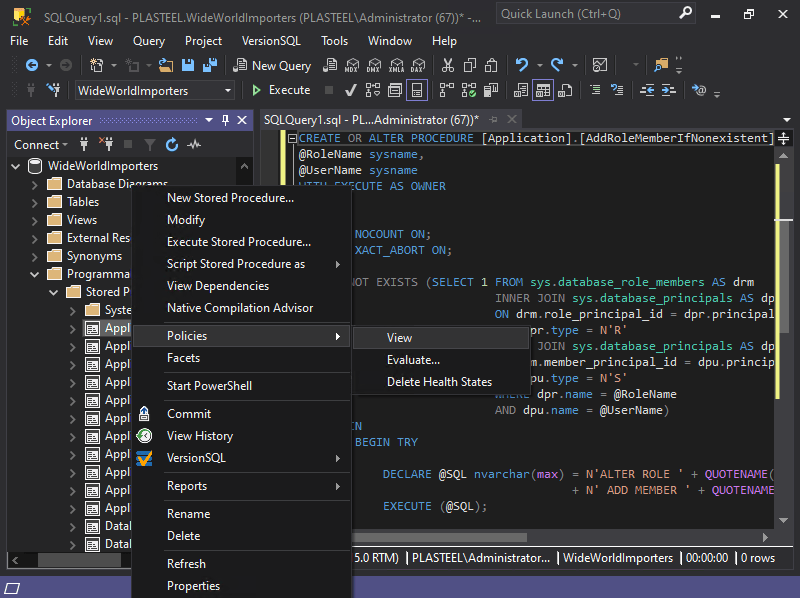
Finally, a real dark mode for SQL Server Management Studio!
Save your eyes with a nice dark theme.
Download for Windows
SQL Shades v0.9.497 · 2024-03-21 · 7,915 KB · SSMS 18, 19, & 20
Get More with Pro
Early Access Now Available · Discounted Price · Ending Soon!
Loved by thousands of database experts worldwide


As Seen on the Internet
Everybody's talking about SQL Shades 😎
What is SQL Shades?
Shades is the dark mode add-in for SQL Server Management Studio 18 and 19.
How do I get the dark theme in SSMS?
Just install the SQL Shades extension and it'll darken everything automatically, including what SSMS' hidden dark mode misses.
Does SSMS have a dark mode?
Via the SQL Shades plugin, yes! Otherwise, since SSMS uses the Visual Studio shell, you can hack its config to enable Visual Studio's dark mode. There's a glaring reason the SSMS devs disabled it, though: Only controls from Visual Studio are themed. Window border and code editor? Yes. Object explorer and other elements unique to SSMS? No.
Does SQL Shades darken everything, then?
SQL Shades themes the things you use on a daily basis and is getting more complete with every release. See any blatant omissions? Check the Roadmap to see if it's already on the list, and give it a vote!
Are there any settings I can tweak?
Oh yeah! You can open the settings dialog from the Tools → SQL Shades Settings menu, then flip switches, drag sliders, etc.
Can I change how code looks in the script editor?
Yep! Script editor text colors, fonts, and sizes can be set via SSMS' Fonts and Colors settings. Find it under Tools → Options → Environment → Fonts and Colors.
Can I get more color choices for SQL Shades?
If you want to see more themes added to SQL Shades, vote for it on the roadmap!
Can I still use SQL Shades if I'm blocked from running the installer?
Yes, if you have write access to Program Files and can copy these files from another computer:
- %ProgramFiles(x86)%\SqlShades
- %ProgramFiles(x86)%\Microsoft SQL Server Management Studio 18\Extensions\SqlShades18.pkgdef (if using SSMS v18)
- %ProgramFiles(x86)%\Microsoft SQL Server Management Studio 19\Extensions\SqlShades19.pkgdef (if using SSMS v19)
(Note on some systems the .pkgdef file might install to \Common7\IDE\Extensions instead of \Extensions.)
Alternatively, download this manual installation zip file. Installation instructions are included.
This is awkward, but... how do I disable/uninstall SQL Shades?
To disable SQL Shades, open the SQL Shades settings window and select one of the SSMS built-in themes (light or blue) from the Color Theme drop-down list.
To uninstall it completely, first close SSMS. Then either run the SQL Shades installer again and click the uninstall button, or find its entry in Windows' Programs and Features control panel area.
Do I need to buy a license to use SQL Shades at work?
It's free! Use it wherever you like 😊
Can you send me an email when new versions are released?
Sure! Click here to sign up.
Download SQL Shades
Enjoy all the darkness your heart desires.
Download for Windows
SQL Shades v0.9.497 · 2024-03-21 · 7,915 KB · SSMS 18, 19, & 20
About Me

Michael Van Devender
Your friendly neighborhood SQL Shades developer
Full-stack developer with two decades of
experience bending software to his will.
(Also, I'm selling my custom-built dome home,
so if you're keen to live somewhere awesome
with fiber Internet in central USA, check it out)
Need help getting your projects off the ground?
Consult with me
Now that you've joined the dark side, SSMS is halfway modern.
What is the other half?
Version control.