Struggle to tell strings, comments, and errors apart in SSMS?
SQL Shades 1.6 ships colorblind safe themes for SSMS.
TL;DR
- Who it's for: DBAs and developers with red‑green CVD (or anyone who struggles with SSMS's low‑salience reds/greens).
- What you get: Two free colorblind themes -- GitHub-style Light Colorblind and Dark Colorblind.
- Why it matters: Strings, comments, and error messages stay visibly distinct, making scanning and debugging easier.
Make SSMS readable
Download SQL Shades for free colorblind‑friendly themes"All of the difficulty I was having, particularly with comments in dark mode, is fixed."-- Michael Fisher
Table of Contents
Why SSMS is hard for colorblind users
Color‑vision deficiencies (especially red‑green) make SSMS’s default palette risky: strings are red, comments are dark green, and error emphasis relies on red. When hue is the only cue, meaning collapses under Deuteranopia/Protanopia.
“Comments stand out in dark green.”
“Red — Transact‑SQL string.”
Real‑world impact:
"Is it possible for me to change the color of comments in [SSMS]? I am colorblind and need to better be able to identify them."
“I am color blind and am having trouble seeing the red sections in my code.”
“Many of us are color blind, especially red/green – about 8% of the male population.”
“As someone with red-green color deficiency, my biggest problem is when developers use color to indicate status – green is good, red is bad.”
“Bright red font is not fun to read on a dark gray background… not much better for colorblind folks.”
Strings and comments
What trips people up: SSMS defaults use red for strings and dark green for comments. Under red‑green CVD, these collapse toward similar tones.
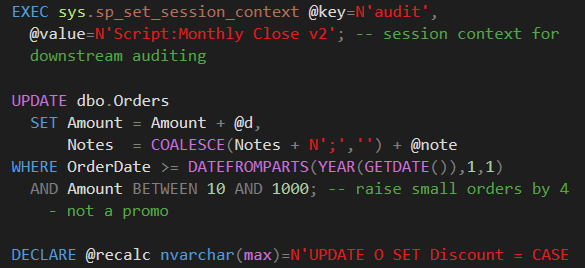

How SQL Shades helps: strings are blue, keywords are amber, and comments are gray, keeping them clearly distinct in both Light and Dark themes.
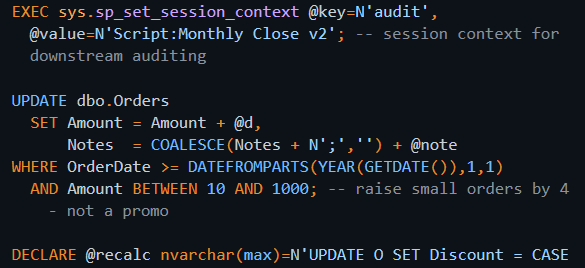
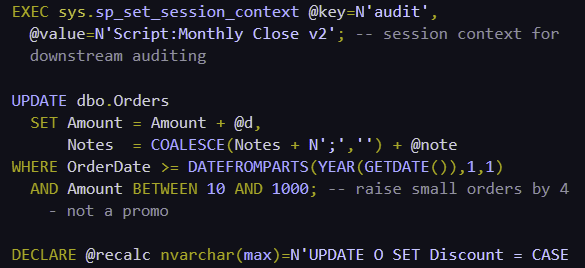
Messages and errors
SSMS uses red to signal query errors in the Messages pane. For red‑green CVD (Deuter/Protan), that hue collapses toward brown/gray against a light background, so errors fail to stand out.
Dark mode makes it even harder: Against a dark background, the now-muddy brown-gray errors nearly vanish.

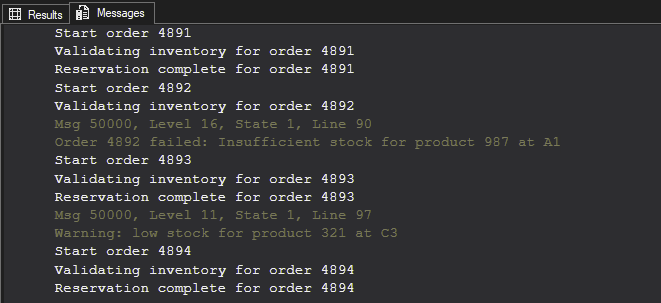
SQL Shades’ Dark Colorblind theme uses a deep amber to maintain error visibility.
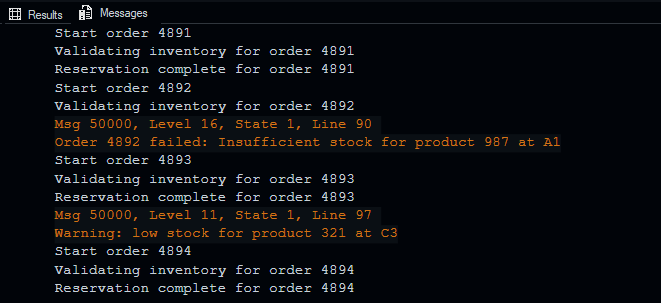
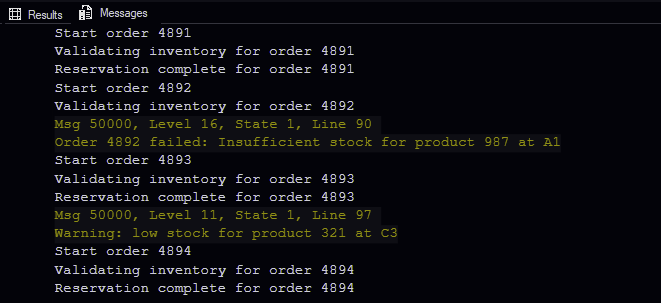
Make it unmistakable with SQL Shades
SQL Shades 1.6 focuses on readability under real conditions -- particularly the way reds and greens become indistinguishable under CVD. Out of the box, you get colorblind‑safe palettes and consistent UI coverage so the cues you rely on in the editor aren’t lost.
Two free colorblind themes
- GitHub Light Colorblind
- GitHub Dark Colorblind
What improves readability
- Clear color coding: strings are blue, keywords are amber, and comments are gray for easy distinction.
- Errors are readable by default: the palette uses amber for emphasis instead of pure red.
Quick setup
- Install SQL Shades.
- Open Tools → SQL Shades Settings.
- Choose GitHub Light Colorblind or GitHub Dark Colorblind.
- Click OK, then restart SSMS.
FAQ
Does SSMS have a colorblind mode?
No dedicated colorblind mode today. Out‑of‑the‑box palettes use red for strings and dark green for comments. SQL Shades ships colorblind‑safe palettes pre‑tuned for SSMS.
Which SSMS versions are supported?
SQL Shades supports SSMS 18–21. SSMS 22 support is coming soon.
Does it affect performance or stability?
No noticeable performance impact. It’s a UI‑theming layer; you can toggle or uninstall at any time.
Make SSMS readable
Download SQL Shades for free colorblind‑friendly themes
No signup required; uninstall or toggle any time.